Recurring Zoom Meetings
There are three ways to set up recurring Zoom Meetings in your class.
- Log into https://cuny.zoom.us/ and create it in there.
- Log into the Zoom application on your computer using your CUNY account.
- Create a link to the external Zoom tool in Brightspace, then create the reoccurring meeting in there.
All three methods will let you create a link you can share with your students so they can access class at the appropriate time.
For the sake of demonstration and convenience, we will use the third method of placing the Zoom Bronx CC tool in Brightspace.
- First, go to the Content area via the Navbar or through Course Admin.
- Go to any area in content where you want to put the Zoom Link, click on “Existing Activities,” and click “External Learning Tools.”
- In the menu that pops up, find “Zoom – Bronx CC” and click it. It starts with “Z” so it is likely at the bottom of the list.
- Click on the newly made “Zoom – Bronx CC” to access the integrated Zoom Tools.
- Inside of the Zoom settings, click on “Schedule a New Meeting.”
- Scroll down to “Time Zone” and checkmark “Recurring meeting.” Then, set how often you want the class to repeat, what days you want them to, et cetera. Most instructors will likely set “Recurrence” to Weekly and checkmark the days they have their online lectures.
- Once you are finished setting up, scroll down and click “Save.”
- Now you’re done! Whenever you click on that “Zoom – Bronx CC” item in Content, it will now take you to this screen, showing you all of your upcoming recurring meetings. Click the “Start” button for each meeting to open the Zoom room.
- For those wondering, this is how the same Zoom item appears for students.
Note: If you set up this recurring meeting using your CUNY account in either cuny.zoom.us or the Zoom application, the recurring meetings will appear here when you put the Zoom Bronx CC LTI tool in Brightspace.
Alternatively, you could copy the invite link and paste it somewhere in the course rather than using the built in Zoom Bronx CC LTI tool.