Respondus LockDown Browser (referred to as LDB and LockDown Browser) is a Brightspace Learn integration for taking tests that encourages examination equity and integrity by preventing students from printing, copying, going to another URL, or accessing other applications during a test. If an instructor identifies a Brightspace test as requiring that Respondus LockDown Browser be used, participants will not be able to take the test with a standard web browser.
Once you are aware that a test requires the use of Respondus LDB, make sure you download, install and configure this tool in advance of the test to avoid issues during the test. If an instructor provides a practice examination requiring Respondus LDB, you are encouraged to take it.
Click here to view the Student Guide to Respondus LockDown Browser
If you are having a problem installing the Respondus LockDown browser on a campus borrowed device, contact the BCC Technology Service Center at (tsc@bcc.cuny.edu)
For all other Respondus LockDown browser issues send an email to (LMShelpstudent@bcc.cuny.edu)