The Office of Information Technology would like to provide you with important information regarding the technical support resources that are available to you.
TECHNOLOGY SERVICE CENTER (IT SERVICE DESK)
To assure your computer experience at BCC is a positive one, the Technology Service Center is available to assist you with technical questions and concerns. Should you encounter any technical issues, please do not hesitate to contact the IT Service Desk.
Hours of Operation: Monday – Friday: 8 am – 7 pm
Saturday: 9 am – 1 pm
Location: RBSC 308
Email: tsc@bcc.cuny.edu
Phone: 718-289-5969
CLASSROOM/LAB TECH SUPPORT
For classroom/lab support needs, our team is ready to assist our faculty with the technical needs in classrooms, labs and HyFlex rooms. Please contact us at the numbers below, and a technical staff member will be sent to your location. Please remember that the numbers listed below are reserved for classroom support only. For any other technical questions or concerns, please contact the Technology Service Center (IT Service Desk) at the numbers listed above.
Hours of Operation:
Monday – Thursday 8 am – 7 pm;
Friday 8 am – 5 pm;
Saturday 9 am – 1 pm
Phone: 718.289.5350/5351
BRONCO ID SELF-SERVICE ACCOUNT MANAGEMENT SYSTEM
Your Bronco ID is used to access your BCC Email, ePortfolio, OSSES, Navigate, the BCC WiFi network while on campus and log into your office computer. Claim your Bronco ID account, reset your password or change your password without having to contact the Technology Service Center (IT Service Desk).
Your Bronco Card is a multi-functional card you can use for almost any transaction you make while on campus.
The app is available at the App Store and Google Play.
BRIGHTSPACE, CUNYFIRST, DEGREEWORKS, FACTS
To access these systems, you will use your CUNY Login credentials.
CUNY has secured Camtasia licensing to allow faculty to create, edit, and share instructional videos.
As an employee or student of CUNY, you are assigned an EmplID. Depending on your function and role at BCC, you are assigned certain security access to CUNYfirst.
Chromebooks, iPads and laptop loaners are available on a per-semester basis
CUNY is providing Dropbox and Dropbox Paper to all active CUNY faculty and staff.
MICROSOFT OFFICE 365 for EDUCATION
The City University of New York is providing Microsoft Office 365 for Education to all active faculty and staff via the Microsoft Office in Education program.
OSSES holds a collection of components that streamline the day-to-day academic and administrative operations, providing students with information and services ranging from semester progress reports to bill printing, skills placements, BCC email account claiming/resetting, and much more.
SNAGIT
CUNY has secured Snagit licensing to allow faculty to create, edit and share screen captures and recordings.
COMPUTER LABS AVAILABLE FOR STUDENT USE
CUNY has secured Zoom for Education licensing to allow faculty and staff to host or participate in online Zoom meetings by telephone, mobile device or computer.
As of December 27, 2022, the following Zoom security settings were enforced to prohibit unauthorized access:
-
- A passcode will be required when setting up all Zoom meetings (scheduled, instant and personal) and webinars
- All Zoom meeting and webinar attendees will be required to enter the passcode to access the meeting
- The use of the Zoom waiting room to validate attendees will be enforced
These settings are global for the CUNY implementation of Zoom – neither you or the Zoom users will be able to override them.
Zoom Best Practices:
- Don’t use your personal meeting ID for meetings.
- Don’t post Zoom links on a public website or social media.
- Always schedule your meetings by logging into the CUNY Zoom website where you’ll have access to all the security features included with Zoom.
- Set up a meeting for each Zoom session for your class/meeting sessions.
- Do not re-use meeting IDs
- Do not use the “Start A Meeting” or “Instant Meeting” option. This option does not give you the opportunity to modify the meeting settings.