Attention Student Broncos!
Bronx Community College regularly sends out important communications and alerts, including tuition payment reminders, enrollment updates, campus activities and events, as well as academic and professional development opportunities. To ensure you receive all vital information, it is crucial to keep your contact information up to date.
Please take a moment to watch this video or follow the instructions below to update your phone numbers, email addresses, and mailing addresses in CUNYfirst.
If you need help, please reach out to the Office of the Registrar for assistance with updating this information.
Students can view or update their personal information, including preferred name, mailing address, phone number, and email address, in CUNYFirst by following these steps:
-
- Log into CUNYFirst and navigate to the “Student Center” from your Home Page.
- Click on the “Profile” tile.
Students can view or update their preferred name in CUNYfirst. A preferred name is not a legal name but is generally used to change how others refer to you. For this purpose, students may identify a preferred name to be recorded in the student system. Documents and records that may display a preferred name include, among other things, course rosters, student identification cards, student email addresses, and other documents issued by the University.
-
- From the “Profile” tile, click on “Personal Details” on the left-hand side
- To add a preferred name, click on the “+” icon under “Names”
- Enter your preferred First Name. Indicating the preferred Prefix, Middle Name, or Suffix is optional. Click “Save” to add the preferred name to your record.
- Your Preferred Name will be displayed in your Personal Details.
To request changes or corrections to your primary name, please submit a completed Change of Personal Information Form to the Office of the Registrar along with a government-issued Photo ID.
- From the “Profile” tile, click on “Contact Details” on the left-hand side navigation.
- To add an email address, click on the “+” icon under “Email”
- Enter the new email address. To set it as your preferred email, check the “Preferred” box. Click “Save” to add the email address to your record.
- Your email will be displayed in your Contact Details.
- From the “Profile” tile, click on “Contact Details” on the left-hand side navigation.
- To add a phone number, click on the “+” icon under “Phone”.
- Enter the phone Type, Country Code, Phone number, and Extension (if necessary). To set it as your preferred phone number, check the “Preferred” box. Click “Save” to add the phone number to your record.
- Your phone number will be displayed in your Contact Details.
- From the “Profile” tile, click on “Addresses” on the left-hand side navigation
- To edit the current address on file, hover over the address you want to change (Home Address, Mailing Address, Billing Address, etc) and click on it.
- Edit the fields to reflect your updated address. Once all the information has been listed, click on Save to update the address on your record.
- Once you click on Save, the edited address will be displayed in Addresses.
NOTE: Students can only change their billing, mailing, and home mailing address types using this option. To change your permanent address, students must submit the Change of Personal Information Form to the Office of the Registrar with proof of address.
To request changes or corrections to your National ID, please submit a completed Change of Personal Information Form to the Office of the Registrar along with the following documents:
- An original, signed Social Security Card or Taxpayer Identification Number (if you do not have a Social Security number)
- A government-issued Photo ID
Note: This request must be submitted either in person at Colston Hall Room 513 or via CUNYFirst Student Document Upload.
Students have the discretion to change their gender on all prior, present, and future college records. Generally, a student’s gender is collected for statistical purposes, and no documentation is required to change gender in CUNYFirst. The updated gender options in CUNYFirst include male, female, transgender, gender nonconforming, non-binary, a gender not listed, and not specified. Students may select “a gender not listed” if their gender identity is not represented by the available choices. The “Not Specified” option can be used to remove the gender designation altogether. To change gender, students should complete the Gender Change Request Form and submit it to the Office of the Registrar.
Important Note: Changing gender in CUNYFirst may create data mismatches if students have applied for federal financial aid using a different gender. Therefore, students who change their gender in CUNYFirst should notify the Financial Aid Office of the change. Additionally, students should contact the Social Security Administration to prevent any issues with data mismatches between SSA records and information on file with the United States Department of Education (DOE), which administers federal financial aid programs. While CUNY does not require documentation of gender identity, there may be documentation requirements at these agencies.
When a student requests a name change due to a typographical or other error in University records, the request should be granted upon verification that the change is necessary to correct such an error. Documents that can assist the college in making this determination include any of the documents listed as appropriate for a name change.
*BCC Staff seeking to update their contact information should reach out to the Office of Human Resources if they need assistance.